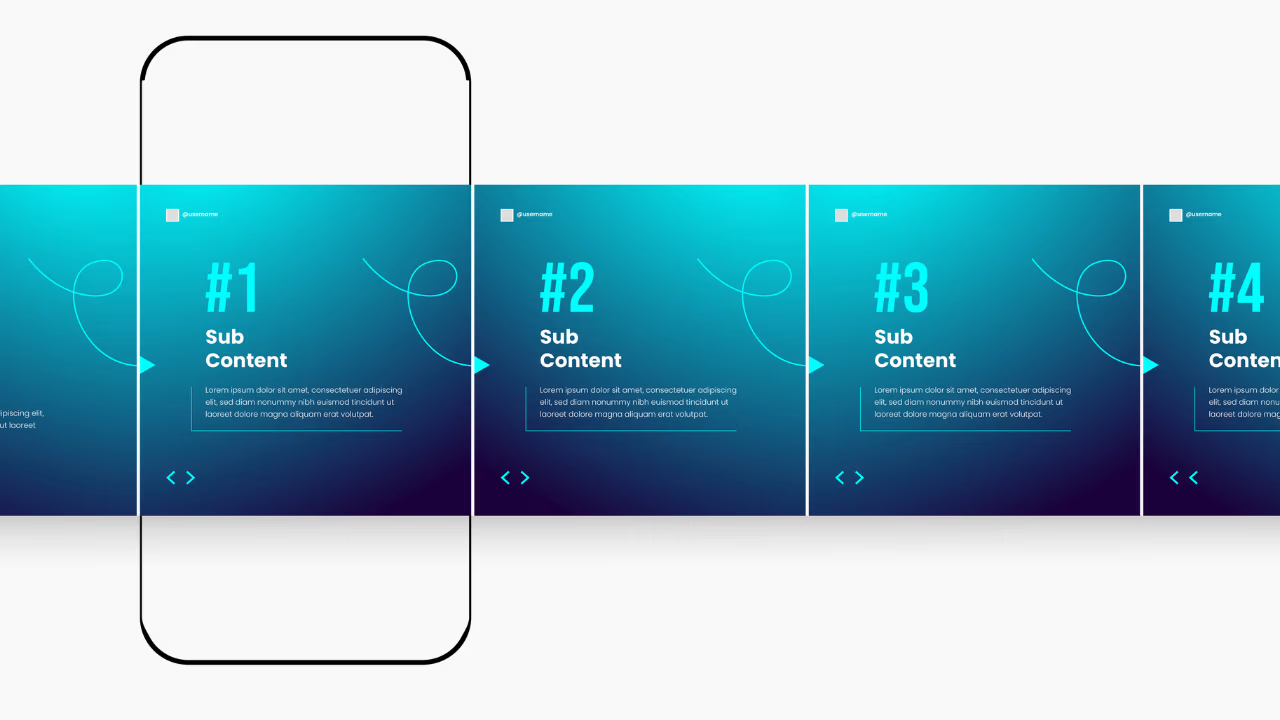Table of Contents
If you're a designer or developer looking tocreate a stunning CMS slider in Webflow—without touching a single line of code—you're in the right place. With Webflow’s powerful native tools and CMS capabilities, it's absolutely possible to build a fully functional, dynamic slider without relying on custom code or third-party integrations. This guide walks you through each step, from initial setup to final polish, using only Webflow’s native functionalities.
Whether you're working on a portfolio, testimonial carousel, or a dynamic product showcase, this step-by-step guide will unlock the full potential of the Webflow CMS Slider.
Why Use Webflow’s Native Slider With CMS?
Creating a Webflow slider without code has many advantages:
- No-code: Zero JavaScript or jQuery
- Clean performance: Leverages Webflow's native tool
- Scalability: Works seamlessly with CMS collections
- Time-saving: No need for third-party plugins or libraries
Let’s dive in!
Step 1: Create a CMS Collection
First, you need to set up a CMS collection that will provide the content for your slider.
Instructions:
- Go to the Webflow CMS tab.
- Click “Create New Collection”
- Name it something relevant like "Slider Items".
- Add fields like:
· Image (for the slidebackground or main image)
· Titlle
· Subtitle
· Description
· Link (optional for CTAs)
This will be the source for your WebflowCMS slider.
Step 2: Add the Native Webflow SliderComponent
- Go to the Webflow Designer
- Drag the Slider component onto your canva
- This will create 2 default slides. Don’t worry, we’ll override them.
Now, let’s make the slider dynamic.
Step 3: Convert One Slide into a CMS Collection List
This is the core trick:
- Delete one of the default slides
- Inside the remaining slide, insert a Collection List
- Bind it to the Slider Items collection
- Set the Collection List to show one item per slide
Pro Tip: In the Collection List settings, limit the items to the number of visible slides you want per view.
You’ve now created a Webflow native slider that pulls live content from your CMS. No custom code required!
Step 4: Design Each Slide
Now style the slide just like any Webflow element.
Recommended Structure:
- Div Block (with background image from CMS)
- Heading (bound to Title
- Paragraph (bound to Description)
- Button (bound to Link)
Use Flexbox or Grid to align content within each slide.
Step 5: Set the Collection List to Slide Dynamically
This is the part that simulates dynamic sliding:
- Select the Collection List Wrapper
- Use Flex Horizontal or Grid layout
- Set overflow to hidden in the parent slid
- Adjust slider settings to auto play, loop, or manually controller
Step 6: Style the Navigation
- Customize the previous/next arrows
- Add custom dot navigation if required
- Use CMS data to control visibility of elements
You now have a complete no code slider built directly in Webflow.
Bonus: Tips for a Better CMS Slider in Webflow
- Use lazy loading for images
- Compress images for better speed
- Keep content brief and visually engaging
- Test on different break points
Example Use Cases for This Slider
- Team Member Carousel
- Client Testimonials
- Product Features
- Project Showcase
All powered by the Webflow CMS Slider setup we just created.
Common Mistakes to Avoid
- Trying to bind a CMS list directly into the native slider's dynamic slides (won’t work as expected)
- Forgetting to hide overflow which breaks the slide effect
- Not limiting items to one per slide in collection settings
Need Professional Help with Sliders or CMS in Webflow?
At Devdwell, your trusted Webflow development agency, we specialize in Webflow native slider,CMS-driven websites, and no-code solutions that scale. We also help businesses across the US create performance-optimized, beautifully designed Webflow websites, without writing a single line of code.
Our team is also well-versed in Webflow animations, CMS filtering, Finsweet attributes, andmore.
Final Thoughts
Creating a CMS slider in Webflow without code is 100% achievable using Webflow’s built-in slider and CMS tools. While thereare great third-party tools like Finsweet Attributes, learning the native method will give you more control and deeper understanding of Webflow’s potential.
So now that you know how to build a Webflow slider CMS natively, why not get started on your next no-code masterpiece?
.svg)