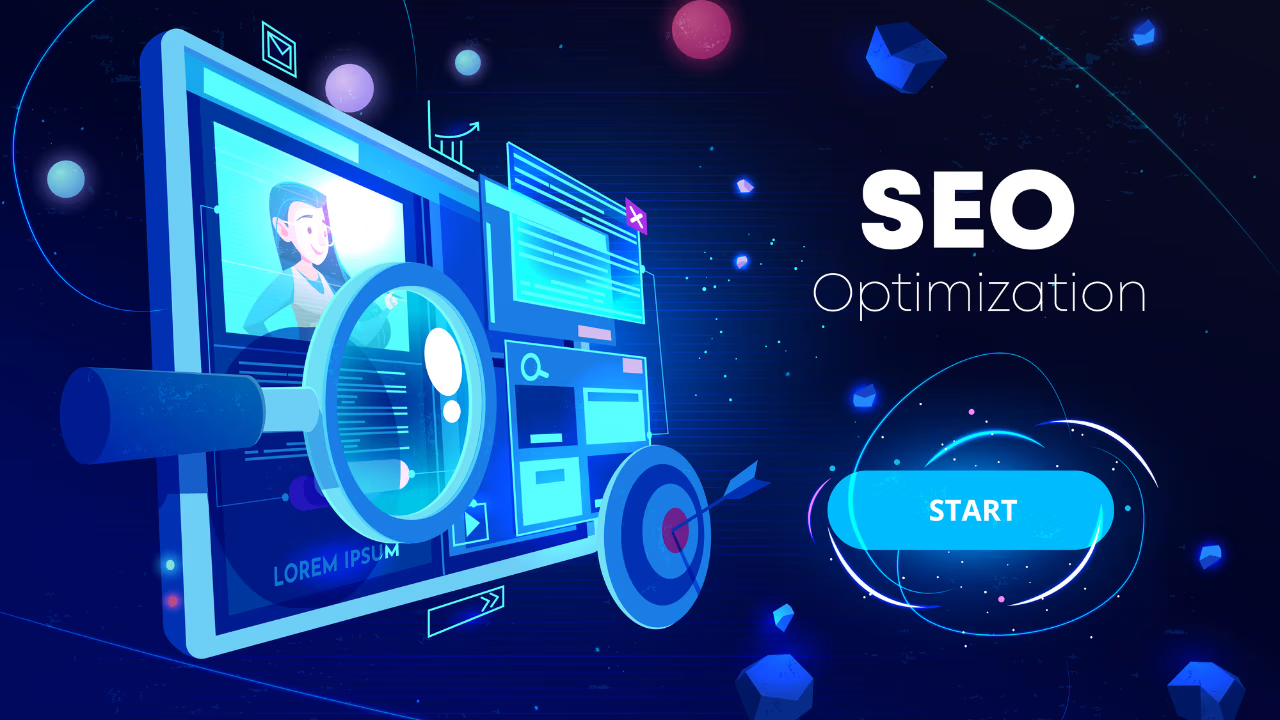Table of Contents
Introduction: The Power of Canonical Tags in Webflow
If you run a website on Webflow, you’ve probably heard the term canonical tag before. While it may sound technical, canonical tags play a huge role in keeping your site search-friendly. They help prevent duplicate content issues, save crawl budget, and ensure search engines focus on the right version of your page.
For small business owners, designers, or marketers using Webflow, knowing how to properly set canonical tags can make the difference between a site that ranks well and one that struggles with duplicate pages. In this guide, we’ll walk you through what canonical tags are, how they work, and most importantly, how to implement them in Webflow the right way.
What Are Canonical Tags & Why Are They Essential for Your Webflow Site?
A canonical tag in SEO is a simple line of code placed in the <head> of a webpage. It tells search engines which version of a page should be considered the “main” or canonical URL.
Here’s a canonical tag example:
<link rel="canonical"href="https://www.example.com/main-page/" />
Why does this matter?
- It prevents search engines from indexing duplicate or near-duplicate content.
- It consolidates link equity to the preferred page.
- It avoids confusing search engines when multiple URLs display the same or similar content.
On Webflow, where CMS collections, filtered pages, ore-commerce products can create multiple versions of similar content, canonical SEO is especially important.
How Canonical Tags Work: A Simplified Technical Overview
When search engines crawl your site, they sometimes find multiple versions of the same page.
For example:
https://example.com/products/red-shoeshttps://example.com/products?color=red
Without guidance, Google might treat them as separate pages. A canonical tag points search engines to the “master” page. Unlike a 301redirect, it doesn’t block access to other versions, it simply suggests which URL should carry ranking weight.
Think of it as telling Google: “I know there are copies, but this is the one I want you to focus on.”
Webflow’s Native Canonical Tag Settings: Your First Line of Defense
Webflow adds basic canonical tags automatically. By default, it assigns a self-referencing global canonical tag URL for each page. This is great for smaller sites, but for larger or complex projects, you mayneed to customize canonicals.
Here’s what Webflow gives you out of the box:
- Static pages : Each static page includes a self-referencing canonical.
- CMS and Collection pages : Webflow sets canonicals for these as well.
- Custom domains : Webflow defaults to the published domain as the canonical source.
However, these default settings aren’t always enough, especially for e-commerce, pagination, or filtered lists. That’s where manual adjustments come in.
Step-by-Step Guide: Implementing Canonical Tags in Webflow
1. Setting Canonical Tags for Static Pages
- Log in to your Webflow project.
- Open Pages in the Designer.
- Go to the SEO settings of your page.
- Paste your preferred canonical URL in the dedicated field
- Publish and verify it in your site’s source code.
2. Adding Canonical Tags for CMS Collection Pages
- Navigate to your CMS collection settings.
- Under the SEO tab, scroll to the Advanced settings.
- Use field variables to set dynamic canonicals.
- Save and republish.
3. Canonical Tags for Webflow E-Commerce
- Open your product settings.
- Go to the SEO panel.
- Add your main product page as the canonical, especially if you have variations or filterable views.
4. Handling Canonical Tags for Pagination & Filters
- For paginated content, use self referencing canonicals on each page.
- Avoid pointing every page back to page one. Google treats that as duplicate content.
- If filters create multiple versions of the same URL, canonicalize to the man clean URL.
Advanced Canonical Tag Scenarios for Webflow Users
For large or dynamic sites, canonicalization can get tricky. Some advanced cases include:
- Content syndication → If you republish content on external sites, use a canonical pointing back to your Webflow page.
- Tracking parameters → Use canonicals to ignore UTM tags or session IDs.
- Site migrations → When moving from another CMS to Webflow, set canonicals on new pages and use 301 redirects for old URLs.
Common Canonical Tag Mistakes to Avoid in Webflow
Even small errors can harm SEO. Watch out for these pitfalls:
- Canonicalizing to a 404 or redirect page.
- Using relative paths instead of absolute URLs.
- Adding multiple canonical tags on a single page.
- Forgetting to update canonicals after a site migration.
These issues can cause search engines to ignore your canonicals, or worse, drop your page from indexing.
How to Verify Your Webflow Canonical Tags Are Working
After implementing canonicals, always double-check that they’re working properly. Here are some tools to use:
- Google Search Console → Inspect URLs and see which canonical Google selected.
- Screaming Frog SEO Spider → Crawl your site to confirm canonicals across pages.
- Browser Extensions → Tools like SEO Minion or Ahrefs Toolbar can quickly show canonicals.
- Online Canonical Tag Checkers → SEObility or Ahrefs’ checker can validate your implementation.
If you notice mismatches between your canonicals and what Google recognizes, review your setup.
Conclusion: Your Webflow Site, Optimized with Canonical Tags
Canonical tags may seem small, but they have a big impact on Webflow SEO. By guiding search engines to the right version of your content ,you reduce duplicate content, preserve link equity, and give your site the best chance to rank.
Whether you’re managing a small business site or a complex e-commerce project, proper canonical SEO ensures your efforts aren’t wasted. Use the steps above, double-check your implementation, and keep your Webflow site running at peak performance.
If you’re looking for expert help, partnering with a webflow development agency that offers specialized webflow seo services can make the process much easier.
FAQ: Canonical Tags in Webflow
Q1: Do I always need to add custom canonical tags in Webflow?
Not always. Webflow automatically adds self-referencing canonicals. But for advanced cases like pagination, filters, or e-commerce, you may need manual setup.
Q2: What’s the difference between a canonical tag and are direct?
A canonical tag is a suggestion, while a redirect is a directive. Use canonicals for duplicate content management and redirects when permanently moving content.
Q3: Can I use relative URLs in canonical tags?
No, always use absolute URLs (e.g., https://www.example.com/page). This avoids confusion for search engines.
Q4: How do I know if Google is respecting my canonical tag?
Check the Indexing > Pages report in Google Search Console. It shows which URL Google picked as canonical.
Q5: Should paginated blog pages in Webflow point to the first page?
No, each paginated page should use a self-referencing canonical. Otherwise, Google may not index later pages correctly.
.svg)